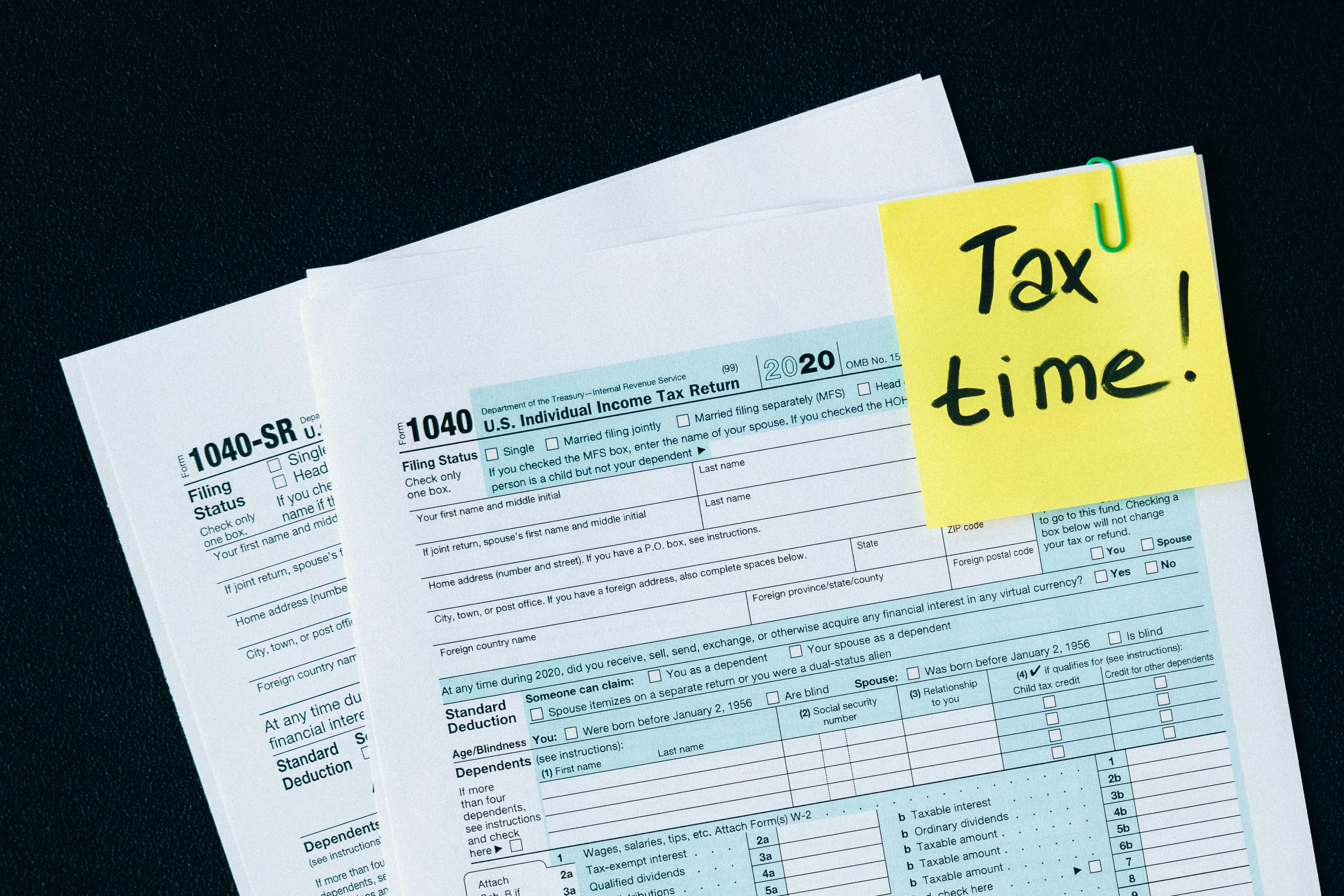Smart Ways to Block Text Messages on iPhone in 2025
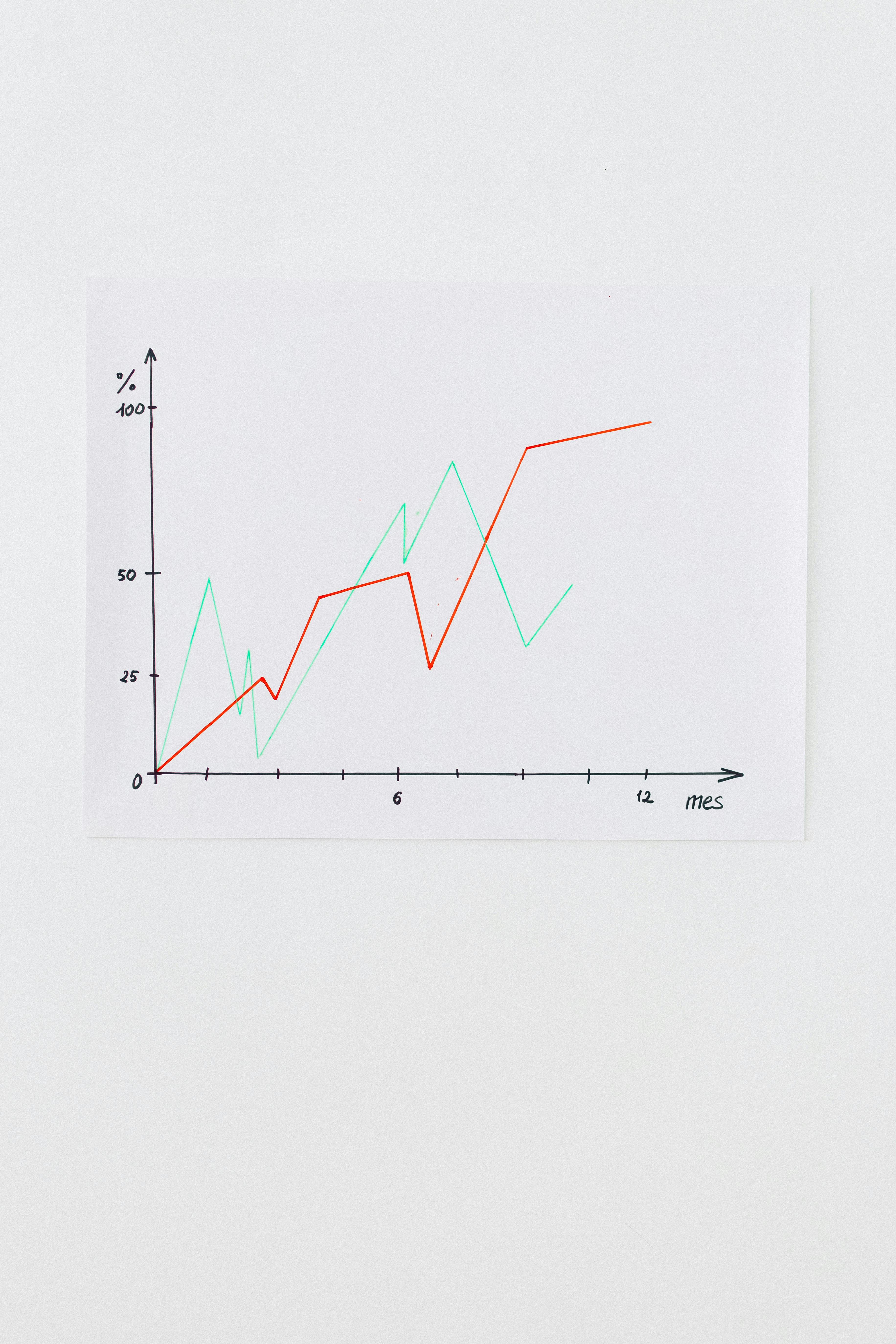
Apply Now
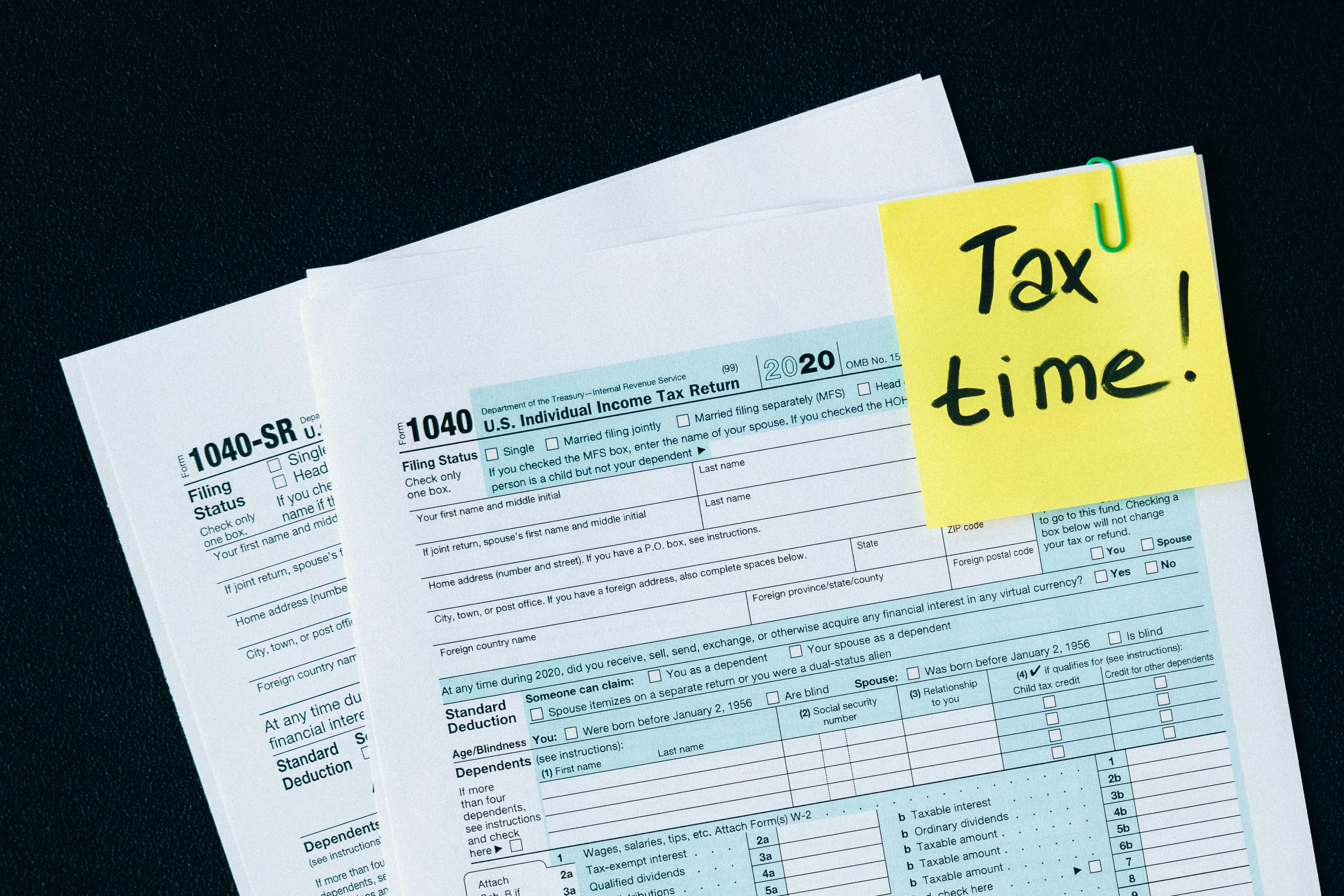

Smart Ways to Block Text Messages on iPhone in 2025
In an age where communication has become as easy as a few taps on your smartphone, managing unwanted messages is more important than ever. With the features available in iPhone's settings, users can significantly enhance their messaging experience while blocking unnecessary distractions. Whether you’re dealing with spam messages or just wish to silence conversations that don’t matter, understanding how to block text messages effectively can give you greater peace of mind. Blocking unwanted messages can save you time and reduce stress. By optimizing iPhone text message settings, you can regain control over your communications and focus on what truly matters. This article will explore various methods and options available in 2025 to help you manage text messages on your device, including blocking spam messages, muting conversations, and utilizing advanced filtering capabilities. Here’s what you can expect to learn: - Various methods to block text messages - How to customize your iPhone settings for optimal message management - Tips for dealing with unwanted messages and ensuring your privacy Let’s dive into the effective techniques for blocking unwanted text messages using iPhone settings.Effective Techniques to Block Unwanted Messages
Building on the fundamentals of managing your texts, there are several techniques available to block unwanted messages effectively. The iOS system offers various options, from blocking individual contacts to using advanced filtering settings that help manage spam messages.Using the Block Number Feature
One of the most straightforward ways to stop receiving unwanted texts is by using the built-in block number feature. This can be done directly from the text message thread or through the contacts option on your iPhone. 1. Open the Messages app and find the conversation that you want to block. 2. Tap the sender's number at the top of the conversation and select the information ("i") icon. 3. Scroll down and select "Block this Caller." Confirm the action, and you will no longer receive messages from that contact. By utilizing this feature, you can manage contacts you prefer not to engage with. This is particularly useful for spam or persistent contacts.Adjusting Message Filtering Options
Another effective method to quiet spam and unwanted messages is by adjusting your message filtering options. The iPhone provides a way to filter unknown senders automatically. To enable this setting: 1. Navigate to "Settings" > "Messages." 2. Scroll down and toggle on "Filter Unknown Senders." This will separate messages from people not in your contacts into a different section, making it easier to ignore unwanted texts while still receiving messages that matter.Turning Off iMessage
If you’re receiving spam through iMessage, a temporary solution can be turning off iMessage altogether: 1. Go to "Settings" > "Messages." 2. Toggle off "iMessage." While this means you’ll only be able to receive standard SMS messages, it can simplify the process of blocking spammers and help you gain some immediate control over your interactions.Setting Up Do Not Disturb
The Do Not Disturb feature is another powerful tool to prevent text notifications from disrupting your day. You can customize this setting to allow calls and texts only from certain contacts. 1. Go to "Settings" > "Do Not Disturb." 2. Toggle on “Manual” to activate it. 3. You can select “Allow Calls From” to designate who can reach you during this time. Choose wisely, as this feature can significantly reduce distractions from irrelevant messages while still allowing your important contacts to get through.Advanced Text Message Management Techniques
With these basics established, we can take a deeper look into the advanced text management techniques available that can further streamline your messaging experience.Customizing Notifications for Messages
By managing notifications for your text messages, you can control how and when you're prompted about incoming texts. To customize notifications: 1. Go to "Settings" > "Notifications." 2. Select "Messages." 3. Here, you can choose whether to allow notifications or adjust the alert style, sounds, and vibrations. This customization allows you to create a more tailored texting environment that fits your lifestyle and prevents disruptions.Utilizing 3rd Party Messaging Apps
Exploring alternative messaging apps might also help manage unwanted communications more effectively. Many third-party applications offer enhanced filtering options and spam detection features. For example, apps like WhatsApp or Signal provide strict privacy policies and can help minimize spam. These apps often have robust security features that require contacts to be added explicitly, which can significantly reduce unwanted messages and provide additional peace of mind.Reducing Message Spam with Privacy Settings
To further improve your message privacy, consider utilizing privacy settings designed to limit who can send you messages. You can reach these settings through: 1. Go to "Settings" > "Privacy." 2. Review the permissions that you've granted for various apps, ensuring that loans messages aren't allowed to flood your inbox. By being proactive with these settings, you can create a more secure messaging environment.Navigating iPhone Settings for Optimal Messaging
Having laid out the advanced techniques, it's essential to explore how to navigate the iPhone settings for optimal messaging. Mastering these settings will empower you to have complete control over your text messages.Configuring iPhone Settings for Texts
To enhance your messaging management, understanding your iPhone settings is crucial. This includes regularly checking your message settings to ensure they align with your preferences. Go through your settings at least periodically to adjust any unwanted features.Exploring Filtering Tools for Messages
The iPhone has built-in filtering tools that help to analyze your messaging patterns and determine effective ways to block unwanted communications. You can explore these settings under the "Messages" section in the Settings app. Being familiar with these tools gives you the ability to personalize your messages based on your specific needs, making your iPhone a more user-friendly device when it comes to managing texts.Keeping Up with iOS Updates
Lastly, it’s essential to keep your iPhone updated with the latest version of iOS. Each update often includes not only new features but enhanced security protocols to help protect against unsolicited messages. To check for updates: 1. Go to "Settings" > "General" > "Software Update." Keeping your device up-to-date ensures you benefit from the latest advancements in messaging security.Q&A: Addressing Common Concerns About Blocking Text Messages
How can I stop automated text messages?
You can stop automated texts by blocking the number they come from using the block number feature, or by reporting them as spam to your service provider.Will blocking a contact remove previous messages?
No, blocking a contact will prevent future messages, but previous texts will remain on your device until deleted manually.How do I ensure my privacy when using messaging apps?
To maintain privacy, review the permissions for each app, utilize end-to-end encryption whenever possible, and customize your notification settings to limit disturbances.Is there a way to mute personal chats without blocking?
Yes, you can mute conversations by swiping left on the chat in your Messages app and selecting “Hide Alerts.” This way, you won’t be notified, but the messages will still come through.Can I change my mind after blocking a contact?
Absolutely! If you wish to unblock a contact, return to the "Blocked Contacts" section under the Messages settings and remove their number.