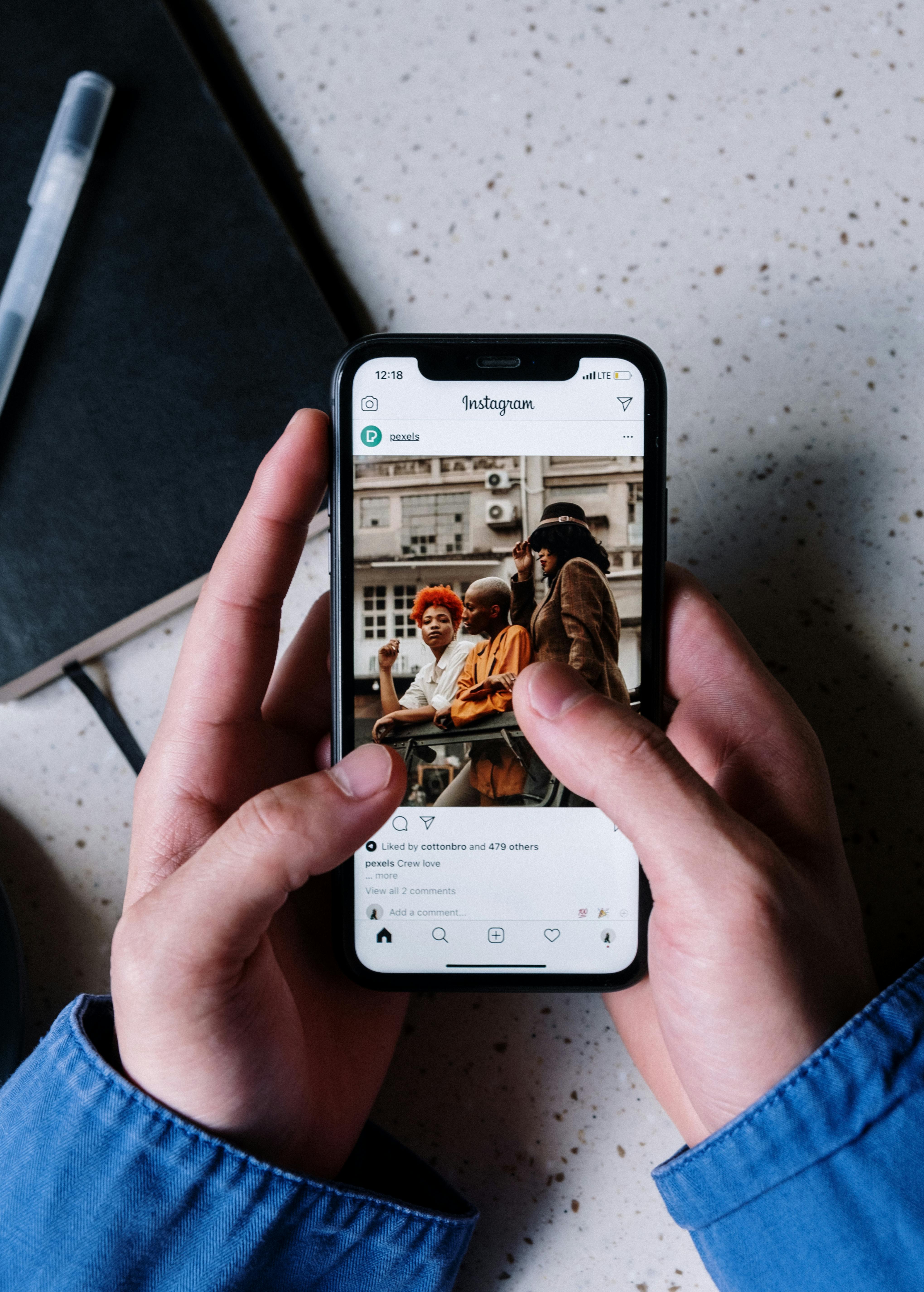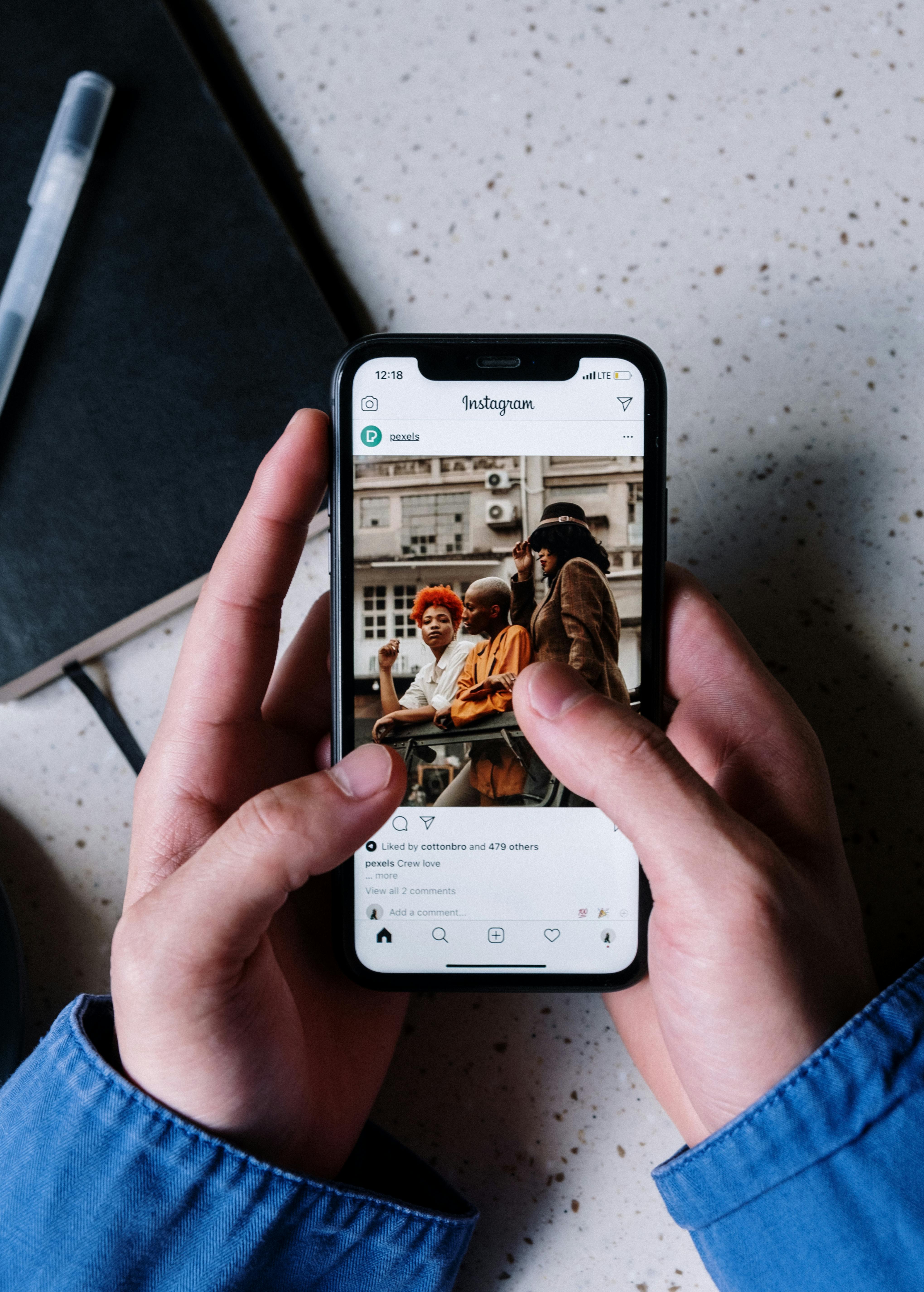Apply Now
Practical Guide to Creating a Pie Chart in Excel 2025
Introduction to Pie Charts and Their Benefits
Pie charts are an essential tool in the realm of data visualization, allowing you to represent data proportions visually. They are particularly useful in contexts where one wants to illustrate the parts of a whole. For instance, if you have sales data representing different regions, a pie chart can quickly convey which region has the highest sales. With the release of Excel 2025, creating pie charts has never been easier; powerful new features streamline the entire process, making data analysis more effective.
In this tutorial, we will guide you through the essential steps to create a pie chart in Excel, how to customize it for maximum impact, and explore various pie chart options available in Excel 2025. You will also learn how to handle your data for optimal visual representation, ensuring clarity and effectiveness in data communication.
To start optimizing your Excel skills, let’s delve into the pie chart creation process and discover some best practices for utilizing these visual tools effectively.
Essential Steps to Create a Pie Chart in Excel
Gathering and Preparing Your Data
Before you can create a pie chart in Excel, it’s crucial to gather and organize your data effectively. Data should typically be in a tabular format, with one column for the categories and another for their respective values. For instance, if you want to represent sales data, one column should list products or regions, while the second column should detail the sales figures.
Ensure there are no blank cells, as they can confuse Excel while creating the chart. Moreover, it is advisable to limit the number of categories in your pie chart to maintain clarity; ideally, aim for less than eight slices.
Inserting a Pie Chart in Excel
Once your data is prepared, the next step is to insert the pie chart. Here’s how you can do this:
1. Highlight the data you wish to include, ensuring both the labels and the values are selected.
2. Navigate to the "Insert" tab on the Ribbon.
3. Click on the "Pie Chart" icon found in the Charts group.
4. Choose your desired pie chart style, be it a traditional 2D pie chart or a more dynamic 3D pie chart.
This process gives you a foundational pie chart that you can start customizing based on your requirements.
Customizing Your Pie Chart for Better Clarity
After inserting your pie chart, customizing it is vital for enhancing its effectiveness. You can adjust various components, including colors, data labels, and chart layouts. Here are some key aspects to consider:
- **Changing Colors**: Use vibrant colors to differentiate between various slices. Excel allows you to customize the color scheme, thereby improving visibility.
- **Adding Data Labels**: To improve the clarity of your data representation, add data labels that show the percentage or value of each slice. Right-click on the slices and select "Add Data Labels".
- **Adjusting the Chart Layout**: Utilize the Chart Tools on the Ribbon to change the layout and style of your pie chart, ensuring that it aligns with your presentation preferences.
Selecting the right customization options helps communicate your data more clearly and effectively to your audience.
Advanced Features of Pie Charts in Excel 2025
Exploring Pie Chart Options
Excel 2025 has introduced several new functionalities specifically aimed at enhancing pie chart creation. This includes more options for data visualization and pie chart types. You can explore options such as “Doughnut Charts” or “Exploded Pie Charts,” which can provide a more engaging visual effect.
Access these functionalities by right-clicking on the pie chart, which will bring forth additional options to refine your chart's appearance and data representation.
Utilizing the Pie Chart Wizard
For those who prefer a guided approach, Excel’s Pie Chart Wizard can be quite beneficial. The wizard walks you through the pie chart creation step-by-step, ensuring all necessary elements are included in your chart.
To initiate the wizard, go to the "Insert" tab, select "Recommended Charts," and follow the prompts. This is especially handy if you're new to Excel or not familiar with the various pie chart features.
Editing Pie Chart Data
If, after creating your pie chart, you realize that you need to modify the data, Excel makes it simple to edit. Right-click on the chart and select "Select Data." Here you can add new data series or adjust existing labels and values, ensuring your pie chart reflects the most accurate information.
This capability is particularly useful when dealing with dynamic datasets or when information updates frequently.
Pie Chart Formatting Techniques for Professional Presentation
Understanding Pie Chart Styles
Every pie chart should not only communicate data effectively but should also look visually appealing. Excel 2025 offers multiple chart styles tailored for different presentation needs. For example, you might need a more formal style for a business presentation or a vibrant style for educational purposes.
Experiment with the various styles under the Chart Design options to find the one that best matches your project's goals. Remember that less is often more when it comes to style; keep embellishments minimal to allow your data to shine.
Maximizing Pie Chart Functionality
The true power of pie charts lies in their functionality. Consider incorporating interactive elements, such as hyperlinks within the slices, allowing viewers to access additional data or related resources. Such an interactive approach engages your audience and encourages deeper exploration of your data.
You can also use Excel's filtering options to allow your viewers to see only certain portions of the data, which can be particularly useful for lengthy datasets.
Pitfalls to Avoid When Creating Pie Charts
While pie charts are fantastic for data representation, there are common pitfalls to watch out for. Avoid cluttering your charts with too many slices, as this can confuse the viewer.
Additionally, ensure that your color choices are accessible; colors should be distinct enough to differentiate slices clearly while also considering colorblind individuals. Lastly, be wary of using 3D pie charts; they may distort perception of the data, leading to misinterpretation.
Data Analysis with Pie Charts: Best Practices
Effective Data Storytelling with Pie Charts
Utilizing pie charts for data storytelling can significantly enhance your analytical presentations. Start by clarifying the key message you want your audience to grasp from the chart. Arrange your data slices from largest to smallest to direct focus appropriately.
Moreover, consider providing a brief analysis alongside your pie chart, highlighting significant trends or insights derived from the visual. This not only helps in clearer communication but also reinforces your analytical capabilities.
Excel Chart Design Considerations
When you create pie charts, design should align with yourpresentation theme or branding. Excel provides templates and design tools that facilitate creating charts that resonate with your overall message.
User-friendly elements, such as fonts and colors, should be consistent with established branding guidelines, reflecting professionalism in your presentation.
Evaluating Pie Chart Effectiveness
After presenting your pie chart, gather feedback to assess its effectiveness. Engaging your audience by asking questions or soliciting their interpretations can provide insights into areas of improvement.
Experimenting with various formats and designs based on this feedback can continually enhance your skill in utilizing pie charts as powerful data visualization tools.
Conclusion: Mastering Excel for Effective Data Visualization
By mastering the art of creating and customizing pie charts in Excel 2025, you will significantly enhance your data visualization skills. These visual tools not only add clarity to your analysis but also make your presentations more engaging and impactful.
Remember to practice the steps outlined in this guide and to continually experiment with Excel’s features. Understanding how to visualize data effectively can empower you to communicate insights clearly and make data-driven decisions with confidence.
By following the techniques outlined in this guide, you can transform your data into compelling pie charts that not only inform but captivate your audience. Happy charting in Excel!